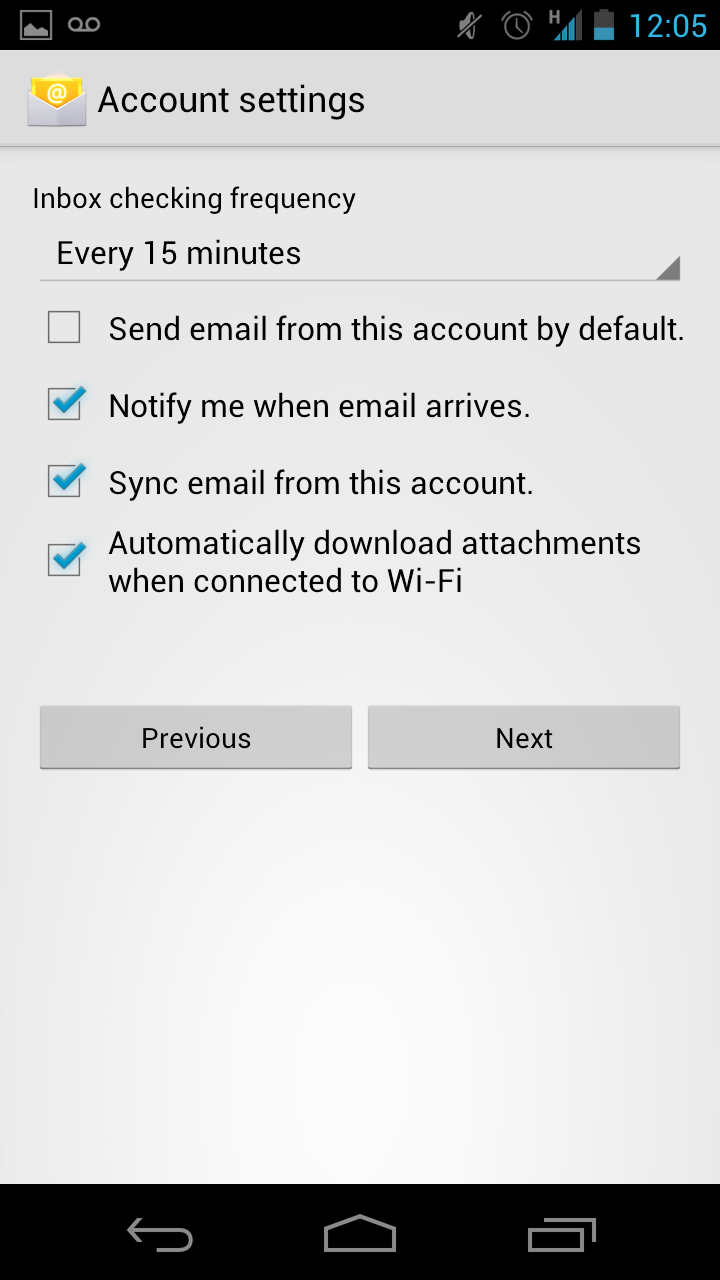The process may vary slightly from phone to phone because of different Android versions and user interface overlays. Our tutorial has been done on a Samsung Galaxy Nexus running Android 4.0 Ice Cream Sandwich. See also: Android advisor. Firstly head to the app menu and find the email app, typically called ’email’. On first use it will prompt you to add an email account. If you want to add another account then head to the settings of the email app and hit ‘Add Account’.
Start by entering an existing email address and password. In our case we’ve added a Googlemail account but others are supported such as Exchange and Hotmail.
Next you choose your account settings including how often your phone will check for email, notifications and synchronisation. Tap Next when you’re happy with your settings.
Now you can give your account a name if you like and choose your display name for outgoing messages. Tap Next when you’ve chosen your names and you will be taken to your Inbox.
Tech Advisor’s Reviews Editor, Chris has been reviewing all kinds of tech for over 10 years and specialises in audio. He also covers a range of topics including home entertainment, phones, laptops, tablets and more.