This is only partially true of course: you can edit a PDF if you have the right software. Perhaps you need to correct some information, update an old document so it’s fresh or replace an image. If the document in question was created by you, you may well have the original file from Word, PowerPoint or a number of other apps that can save PDFs. But if you can’t find the original, that’s where PDF editors come in. It’s worth pointing out the difference between dedicated PDF editing software and simple PDF readers such as Adobe Acrobat Reader DC, Apple Preview and, say, a web browser. A PDF reader typically allows you to open and read a PDF, but won’t let you edit it except maybe to sign, annotate or add comments. Just basic stuff. In order to make any significant changes, you’ll need a full PDF editor. Below you’ll find our current recommendations, including Adobe’s own (which cannot be bought outright, it must be subscribed to) and much more affordable options.
Do I need to pay for a PDF editor?
What about free PDF editors, we hear you ask. There are plenty of them including lots of online editors. The answer depends on what you need to do with a PDF. It can be worth trying a free editor to see if it has the tools and options to make the necessary edits, but they may put limits on the number of pages your document can have, the number of PDFs you can edit before paying and might put a watermark on each page when you save it. Some online editors include DocFly, FormSwift PDF editor and SwifDoo. You’ll have the best experience with a paid-for PDF editing app that runs on your laptop or PC, rather than uploading files to a website. Each of the packages below will allow you to create PDFs from other types of files – including Word documents – but they also allow you to create new documents. Most of them also provide advanced features including form creation, digital signature and ID certification, and collaborative review and commenting, that you generally don’t get with free PDF packages. We’ve included apps with free trials here, but for zero-cost options you can read our roundup of the best free PDF editors which offer basic tools and might do the trick at a pinch.
Best PDF Editors
Related articles for further reading
How to add a signature to a PDF How to convert a PDF to Word How to convert JPG to PDF How to save a web page as a PDF How to tick a box in a PDF
PDF is Adobe's format Excellent text editing tools Converts scanned documents to PDF
Requires subscription No option for lifetime license
Unlike in years gone by, Adobe now wants you to pay a subscription rather than buying Acrobat outright. The DC stands for Document Cloud, and hints at the fact that you can store your PDFs in the cloud and collaborate on them with others. There are two versions: Acrobat DC and Acrobat Pro DC. If you don’t need many editing features, you can just use Acrobat DC, which is the standard version. While this works out at $12.99/£13.14 per month, the Pro version is hardly any more expensive at $14.99/£15.17 per month and adds support for mobile devices, Macs as well as offering more advanced editing features. See Adobe Acrobat DC plans
Excellent editing features Familiar interface Realtime collaboration
No mobile apps Collaboration doesn't support remote working
There are again two versions: Power PDF Standard and Power PDF Advanced. Standard has the core features most people need, such as creating PDFs from various formats and combining multiple files into a single PDF. You can also edit text within PDFs, change images, annotate and more. It will also make scanned documents searchable using OCR. With Advanced you can redact information, apply Bates numbering to pages, export to various cloud storage services and have multiple people working on the same document at the same time, though this only works if they’re on the same local network, which somewhat limits its usefulness. There are versions for Windows and macOS, but not for phones or tablets. That may not be an issue for you, but it’s worth noting. Of course the major difference here is that you buy Power PDF outright, and this makes it a lot cheaper than Acrobat DC unless you only need to edit PDFs very occasionally, in which case you could start and stop an Acrobat subscription. But for small businesses that deal with PDFs regularly, it’s a great choice. Get Kofax Power PDF
Clean, intuitive interface Good-value perpetual license costs Wide range of tools
iPhone/iPad version costs extra
We found this worked well, except for large Excel sheets since there’s no option to select just a portion of the sheet you want to import: it’s all or nothing. On unprotected documents you can click the ‘Edit text’ button and do exactly that. Unlike some PDF editors, which force you to cover existing text (like using Tippex) and then type over the top, PDFelement allows you to select and modify text just as you can in Word and is pretty good at recognising the original font that was used. Plus, you can select and move images around at will, delete elements and import new images. As you’d expect from a paid-for product, it allows you to sign and protect documents as well as create forms. There’s a free trial which adds a watermark to your documents, and it will only convert 5 pages of a document longer than 10 pages, so it’s not an alternative to paying. Speaking of which, there are various options: you can subscribe for six months, a year or buy a perpetual license, which is good value if you know you’ll be editing PDFs for more than a year. Though it’s far from obvious when you visit Wondershare’s website, there are Standard and Pro versions of PDFelement, and many people will find the cheaper Standard version included everything they need. Here’s how the two compare, and if you scroll down to the bottom of this page you’ll find the option to buy the Standard version which isn’t obvious if you use the link below for the main ‘buy now’ page. The Pro version adds features such as Bates numbering and the ability to edit, delete, cut, copy, paste, and insert new text and images in scanned documents using OCR technology. Note that the version you buy is specific to Windows or macOS, and it’s only if you buy the more expensive Bundle version that you get support for iPhone / iPad (the latter of which supports commenting with an Apple Pencil). Get Wondershare PDFelement
Automated actions and Session Manager can save a lot of time All the editing tools you'd want
Only for desktop: no mobile app
Other valuable additions are the ability to create a table of contents from bookmarks (and customise how it looks), recover documents with auto-save, preview thumbnails of PDFs (in Windows) and convert PDFs to Word documents, even if you don’t have Word installed. Session Manager is another key addition which lets you quickly save all the PDFs you had open, and then later re-open them exactly as you had them before. It’s another time-saving feature that will be welcomed by those who work with PDFs day in, day out. Although there’s no mobile app, that won’t be a major issue for too many people, and Qoppa is sensibly priced at $99 (around £82) for the Standard version and $139 (approx. £115) for Pro. These are one-time fees, which make Qoppa great value.
Lots of features, including automations Familiar ribbon-style interface
Relatively expensive
We like the integration with Microsoft 365, Box, Google Drive, OneDrive for Business and Dropbox which makes it very easy to open and save files directly to those cloud storage services. When it comes to editing PDFs, Nitro makes it a breeze to change text, rearrange images, add forms and more. You can change the order of pages in a document simply by dragging and dropping. And it’s also easy to sign a PDF using the QuickSign shortcut. As you’d expect, you can insert and edit Bates numbering, and add passwords to secure sensitive PDFs. The only snag is that Nitro Pro is far from the cheapest option, but you do get a huge range of features and it’s ideal if you deal with PDFs all the time. Fortunately, Nitro offers a two-week trial that doesn’t require a credit card, so you can find out if it’s right for you without spending any money. And, of course, unlike Acrobat DC, you don’t have to pay a monthly subscription to continue using it although subscription options are there if you only want to use it to edit PDFs for a short time. Get Nitro Pro
Comprehensive set of tools Wide platform support Subscribe or buy
Pro version supports Windows only
Those desktop apps can be bought outright, or you can subscribe for a month or annually. The user interface is easy to use (mainly because it borrows heavily from Microsoft Office) and Foxit provides no shortage of tutorial videos and easy access to support options to get you up to speed in record time. The Pro version offers additional features including advanced editing, shared review initiation, higher security, additional file compression and more. Free trials are available for both (with no payment details required) so you can see if, say, the Standard version can do everything you need it to before you buy. If you only need very basic editing options such as annotation, highlighting and signing PDFs, then Foxit also offers Foxit Reader totally free of charge. Get Foxit PDF Editor
Supports Windows, Mac & Linux Good range of tools
No mobile apps or web version
It can also take a PDF and convert it to various formats including Word, Excel and PowerPoint. When converting to Excel, you can select only the content you want to extract (the name is relevant here) and see a preview of what it will look like before actually exporting it. One of the latest improvements is the smart layout detector which attempts to retain details such as cell borders, fonts, merged cells, background, and border colors. Editing functions include being able to highlight and replace text (fonts cannot always be matched of course), remove pages and annotate and redact text. You can protect a PDF with a password and differing file permissions, too. One other feature, new for version 16, is the ability to compare two documents to see if there are any differences between them. But there are plenty of other tools, including signing and encrypting PDFs, batch conversion and creation and the creation and editing of forms. At $199.99 (approx. £165), Able2Extract isn’t of the cheapest packages here, having gone up $50 in price since we last checked and where it used to be $34.95 for a 30-day license, that’s now much less appealing $99.99. There are no subscription options (unless you count the 30-day version), and no web version. Get Able2Extract Professional
Inexpensive licenses Free version
Free version watermarks pages Only supports Windows
The interface is similar to Microsoft Office, and it’s all intuitive. In addition to editing text, changing images and other core features, PDF-XChange Editor lets you do things such as adding arrows to highlight things, callouts with text, line and distance annotations and it will also open and convert WebP images. One thing it won’t do is to let you edit scanned documents. To do that you’ll need the Pro version of PDF-XChange Editor which comes with an improved OCR plugin and various other add-ons, and costs about twice the price of the standard version. A single user lifetime license of PDF-XChange Editor will set you back just $56 (approx. £46), and note that this is for Windows: no other operating systems are supported, but there is an ARM64 version for PCs that don’t use x386 processors. Buy Tracker PDF-XChange Editor Jim has been testing and reviewing products for over 20 years. His main beats include VPN services and antivirus. He also covers smart home tech, mesh Wi-Fi and electric bikes.



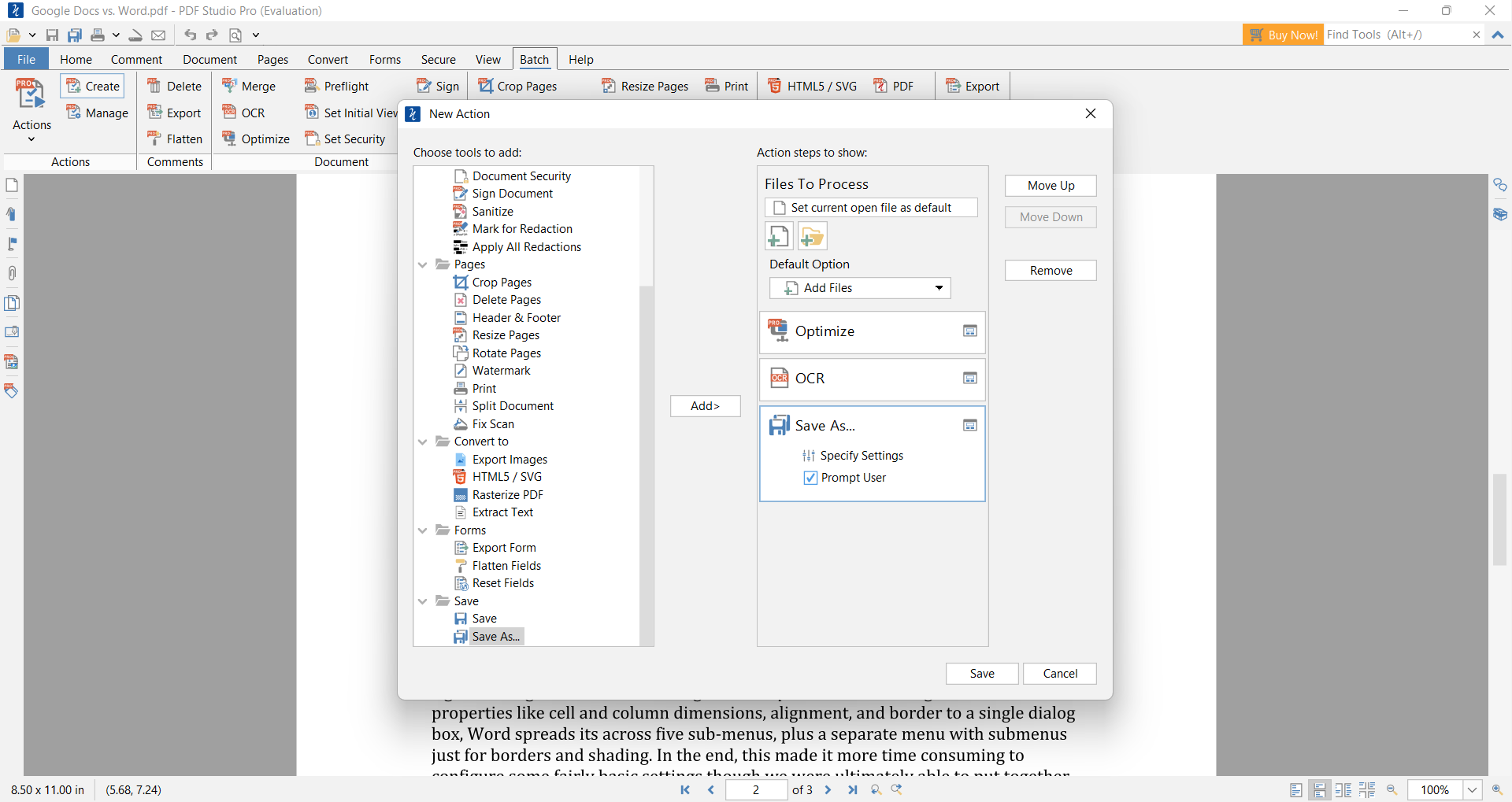



![]()