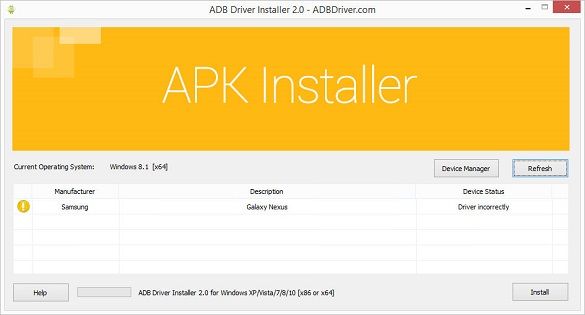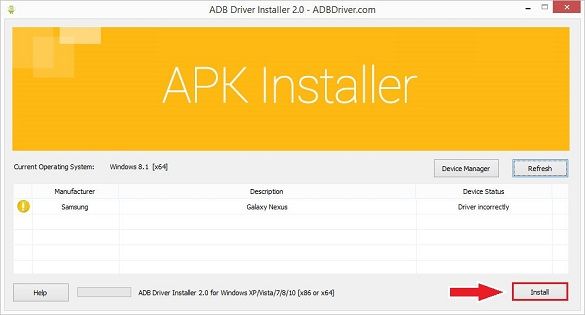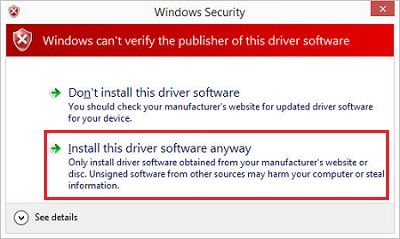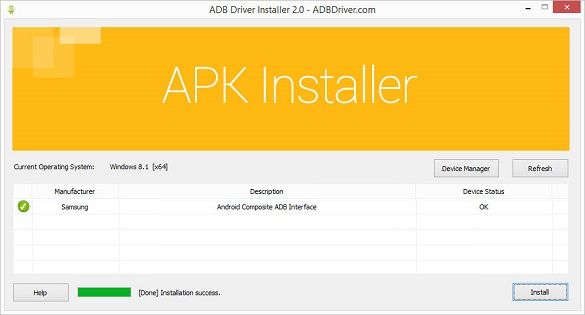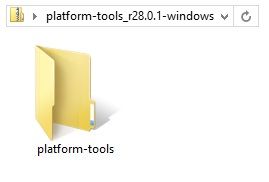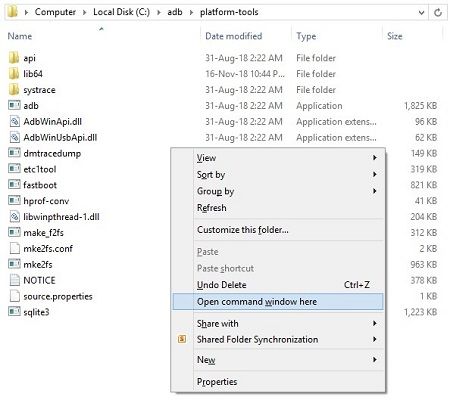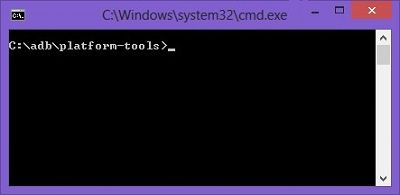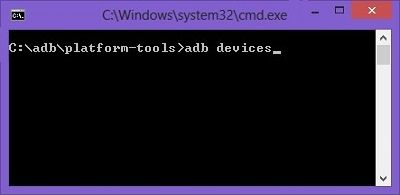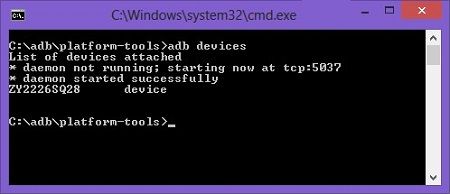In this article, we have mentioned four methods for installing ADB drivers:
What is ADB?
Android Debug Bridge, or ADB, is a client-server program that lets you communicate with a device. ADB is a part of the Android Software Development Kit (SDK). Moreover, it includes three components: a client, a server, and a daemon. Besides, a client is the one who runs on your development machine and sends a command. On the other hand, a daemon is one that runs as a background process on your android device. And lastly, the communication between the client and daemon is managed by a Server. This communication is often done over a USB cable, but WiFi connections are also supported. ADB can control your Android device over USB from a computer, transfer files, install apps, uninstall apps, run powerful shell commands, etc. As long as debugging mode is enabled on your Android device, you can send ADB commands from a computer. Most important, the ADB commands can even work when your Android device is booted into recovery mode. Moreover, the best part is that your device doesn’t even need to be rooted in the ADB commands to work.
What is Fastboot?
Fastboot is a protocol that updates the flash file system in Android devices. Additionally, this tool works as an alternative to the recovery mode for implementing updates and installations. When your device is booted in Fastboot mode, you can easily modify the file system images from the PC over a USB connection. Not all phones have a Fastboot mode that the user can access. However, for a few phones like Nexus, Fastboot is on by default by developers. In this guide, we’ll discuss a step-by-step procedure on how to install ADB drivers on Windows. Most importantly, the guide given below applies to every Android device, including Samsung, Google, Sony, Motorola, Lenovo, One Plus, Oppo, Vivo, Huawei, LG, HTC, Nokia, Xiaomi, etc.
How to install ADB Drivers on Windows OS
Read the instructions below to manually install ADB and Fastboot drivers on Windows XP, Windows Vista, Windows 7, Windows 8/8.1, Windows 10, Windows 11 32-bit or 64-bit operating systems. If you face any problems, confirm whether the latest mobile drivers are installed on your computer.
Requirements
You might like: 10 Best PSP Games for Android
Method 1: Using 15 seconds ADB Installer
Developed by Snoop05, this is an all-in-one ADB installer tool for Android. As its name suggests, this tool installs ADB, Fastboot, and Google drivers on your computer within 15 seconds. All you need to do is launch this tool on your PC and follow the instructions given.
Downloads
15 seconds ADB Installer
Steps to install ADB Drivers
Download and extract 15 seconds ADB Installer on your PC. Launch the 15 seconds ADB Installer. To install ADB and Fastboot, type Y and press the enter key. Then to install ADB System-wide, again type Y and press enter. Now it’ll ask to install device drivers. Again type Y and press enter. This will launch the Device driver installation wizard. Press next to install the device drivers. That’s it! You’ve successfully installed ADB drivers using 15 second ADB Installer.
Method 2: Using Minimal ADB and Fastboot Setup wizard
Shimp208, a recognized contributor from XDA developers, has compiled this setup wizard. Its primary purpose is to install ADB drivers without entering any keys like in the previous method. Besides, the total installation of Minimal ADB and Fastboot is around 2 MB in size, thus making it very lightweight. Did you know? You can combine two emojis on Android to create new stickers
Downloads
Minimal ADB and Fastboot
Steps to install ADB Drivers
Download and Extract Minimal ADB and Fastboot Tool on your PC. Launch it by giving Administrator privileges. The installation Setup wizard will open as given below. Read out the instructions and click Next to continue. Furthermore, click on the Install option to begin the installation process. Once you click on Install, the Minimal ADB and Fastboot installation process will start. Finally, the Minimal ADB and Fastboot drivers will be successfully installed on your computer.
Method 3: Using ADB Driver Installer
ADB Driver Installer provides Universal Android ADB USB compatible drivers for Windows operating system.
Downloads
ADB Driver Installer
Steps to install ADB Drivers
Download and Extract ADB Driver Installer on your computer. Then right-click and run it as Administrator. Ensure that your Android device is connected to a PC with USB debugging enabled. As soon as you launch the ADB Driver Installer, the following screen will appear:
The device status shows that the drivers are incorrectly installed. So we need to fix this. For that, click on the Install option. This will begin the installation of ADB and Fastboot drivers on your PC.
If you are prompted that Windows can’t verify the publisher of this driver software, select the Install this driver software anyway option.
This will start the installation of the Universal Android USB driver. Finally, the installation will complete a successful message.
Method 4: Using SDK Platform-tools
In this method, we’ll use ADB commands in a CMD window on your computer. Let’s get straight into it.
Downloads
Windows – platform-tools-latest-windows.zipMac – platform-tools-latest-darwin.zipLinux – platform-tools-latest-linux.zip
Steps to install ADB Drivers on Windows
Download and Extract the SDK Platform-tools zip file on your PC. After extraction, you’ll see a folder named Platform tools.
Move this folder to an easily accessible folder such as C:\adb. In that folder, open a cmd window. For doing so, hold the Shift button and right-mouse click anywhere in that folder. You’ll see a list of options from which click on the Open command window here option. This will launch the command prompt window as given below.
To confirm the proper installation of ADB drivers, type the following command, and press the enter key.
As soon as you press the enter key, you’ll see a message saying ‘List of devices attached’ along with random numbers. Moreover, this will confirm the successful connection of your device with the PC using ADB drivers.
Note: If such a thing doesn’t happen, install USB drivers, enable USB debugging mode, and try again. If the problem persists, change the USB cable or the USB port.
Conclusion
Finally! This is how you can successfully install the ADB and Fastboot drivers on your Windows computer. If you encounter any difficulties or issues with the guide mentioned above, please comment below. Notify me of follow-up comments by email. Notify me of new posts by email.
Δ