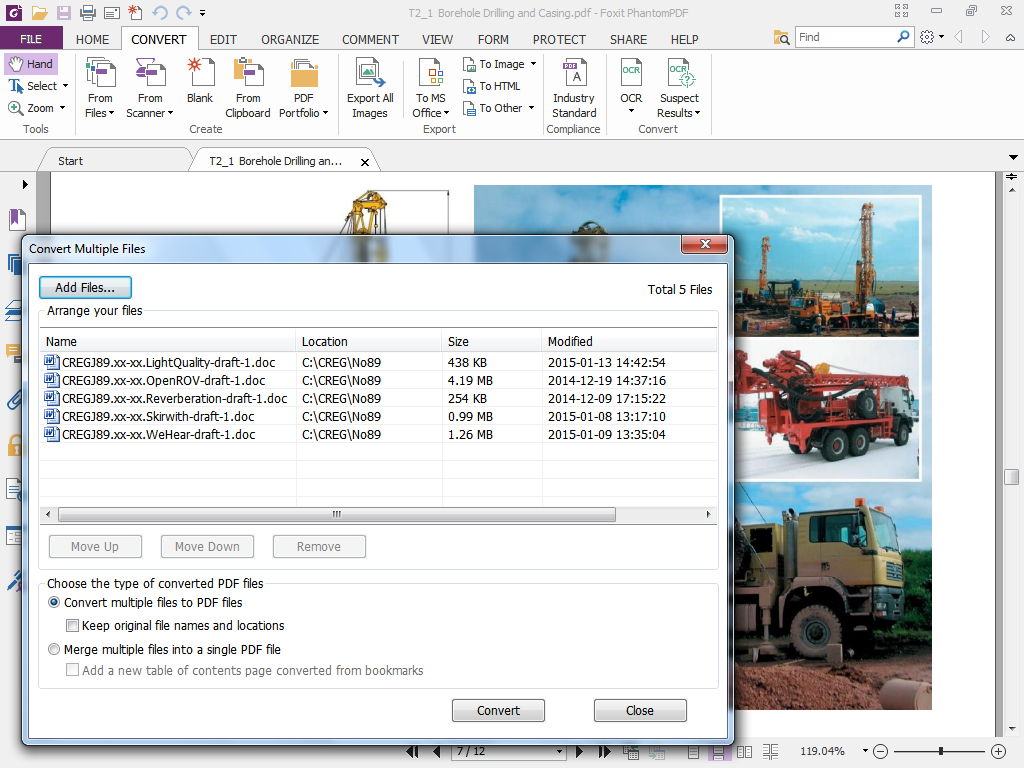Foxit PhantomPDF Business 7 is among the cheaper of the PDF editors aimed at professional users and, while there are cheaper products on the market, it represents a huge price saving compared to the de facto standard, Adobe Acrobat XI Pro which is over four times the price. Here we investigate whether this middle-of-the-road pricing has resulted in middle-of-the-road performance, usability and features. Also see: Best PDF editors 2015. To set the ball rolling, we’ll investigate what PhantomPDF Business 7 provides you with in the way of its basic functionality. First and foremost it provides you with a means of generating PDFs and this can be done within any Windows application via a print driver or by using the additional toolbars that are installed in Office applications. You can also carry out batch conversions, which offers a major time saving when you have a lot of files to convert. Then you get full editing tools for PDF files plus commenting facilities for collaborative review, plus the means of exporting from PDF to a Microsoft Office file format, i.e. Word, Excel or PowerPoint, to an image, an HTML file, or as plain text. You can add user input fields of various types so that your plain PDF document becomes a form, and you can sign it with a visible signature or an ID certificate. All this is much as you’d expect from a fully-featured professional PDF editor and, in this respect it is comparable to several other products. Also see: How to edit PDFs for free. Where Foxit PhantomPDF Business 7 does stand out though, is in the attention Foxit have made to help get you up and running with the minimum possible hassle. The use of a ribbon interface rather than old-style menus is one example of attention to detail in the user interface, albeit perhaps not a huge advantage and by no means unique among PDF editors. However, what we particularly liked is that on first starting up the software we were offered quick links to several YouTube videos that explain how to carry out some of the more commonly required actions. The opening screen also gives you the support phone number, albeit one in the USA, and more useful for UK users, a link to raise a so-called “trouble ticket” online. Read next: How to convert a PDF to Word.