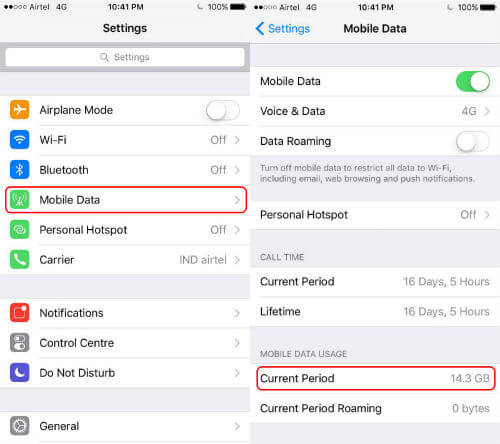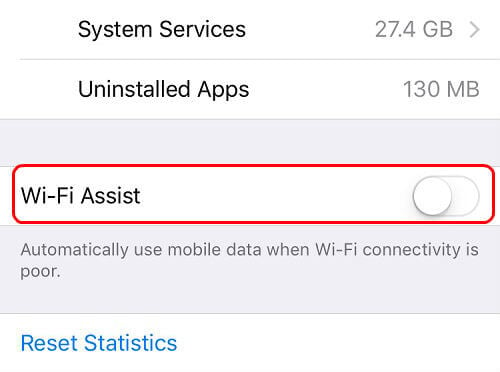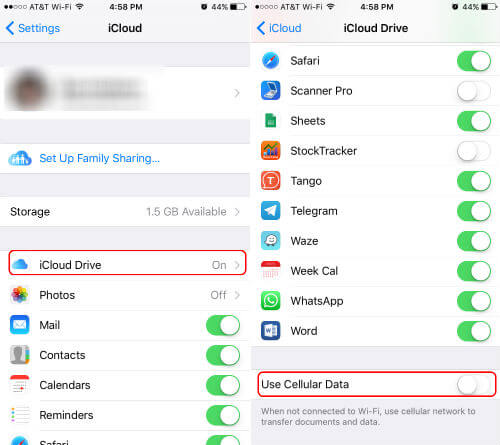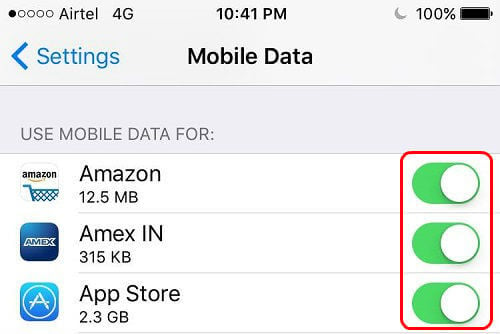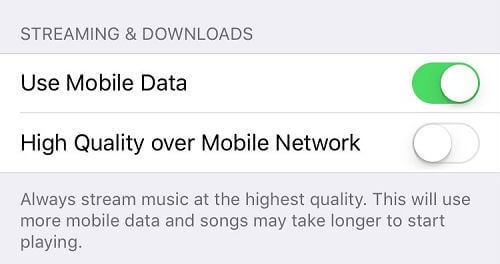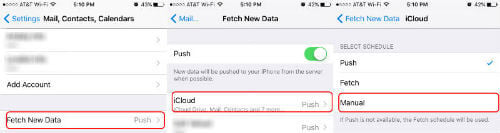You can check the data usage of any iPhone; open iOS Settings> cellular category> scroll down to “Current Period”. Here, you can see the amount of data used for a given period for which you can reset to start monitor again.
Turn off Wi-Fi Assist
Apple has introduced an amazing feature to make sure uninterrupted streaming experience in iOS 9, switch to cellular data, in case your Wi-Fi connection is flaky. This feature is turned on by default and many users hot with excessive data usage. You can prevent this data use by turning off this feature Go to Settings> Mobile data> scroll down to turn off Wi-Fi assist.
Disable the Use of Mobile Data for iCloud
In case you are using iCloud for storing files or backing up your device apps, it can lead to significant rise in your data usage. Working on the Pages document while your Uber ride also means the use of your mobile data. You can disable this; iOS Settings > iCloud > iCloud Drive > scroll down to disable “Use Cellular Data.”
Block Junk Apps from using Mobile Data
Are you aware of the fact that the different apps have options to control when to use data usage? For this purpose, go to Settings > Cellular > Scroll to “Use Cellular Data For” > Turn On/Off the individual app. These apps would not update or automatically download the content; until they are connected to Wi-Fi.
Restrict App Store Mobile Data Usage
It is quite likely that the App Store app has a large figure in its “Cellular” settings; this can be due to the fact that your handset is automatically downloading the updates for the apps, as soon as the update is available on the App Store. In order to prevent this, go to Settings > iTunes & App Store > turn off “cellular data usage”.
Avoid Streaming of High-Quality Music
Apple has given an option to stream the high-quality music, irrespective of whether you are connected to Wi-Fi or mobile data. The higher quality music simply means a larger use of data and better to disable to save data. Settings > Music > disable High Quality on Cellular. You can enjoy high-quality music only on Wi-Fi.
Disable Background App Refresh
Since Apple allows apps to update and download the contents automatically in the background; it can be harmful for your battery life and can also lead to excessive data usage. You can disable this ’Background app refresh’ and the apps wouldn’t use data in the background. Please go to the Settings > General > Background App Refresh > Toggle the apps to off mode or disable the feature of background app for each of the app.
Disable Mail, Contacts and Calendar Sync
iPhone by default automatically receives the new emails, calendar events and contacts. In case if you have a Google account, it keeps on checking the server to get new information. Hence, it downloads the email as soon as it is available which leads more data usage.You can prevent this, Settings> Mail > Contacts > Calendars > Fetch New Data, adjust the options to “manually.”. Once you set manually, your phone won’t allow the download of any new email unless the Mail app is opened.
Use Data Saving / Compressing Browsers
In case you are fond of browsing data through your handset, you can reduce your data usage by inbuilt data compression proxy with the help of Google chrome (iTunes link) . For enabling this feature, you have to first go to Chrome > Settings screen > Bandwidth > Data Saver option. Another alternative browser is Opera Mini, which shrink down the size of the websites you visit. It compresses images, video and text, making sites lighter and fast loading. Download from Opera Mini from iTunes
Cache Data for Offline Use
Lot of iOS apps support offline use, Spotify and other music service let you use the app to listen to music with “offline use”. There are Apps available to Stream Music from Cloud in Offline. How about browsing the maps offline? You can check Top 5 Offline Map Apps for iPhone to Save Money on Data Plan. Amazing enough as it would again help you in saving a lot of data. If you are a fan of Google or Waze map, then you can Get Waze and Google Map Offline to Save Mobile Data You always have a last resort to control data when you get the excessive data usage warning. Just disable the entire data usage of your mobile, the easiest step to limit your bill; Go to iPhone Settings > Cellular > Cellular Data > Off. As, it is said that, “The money saved is the money earned”, do some prior planning to stop wastage of your precious money. Now, you have got the complete command of your data usage. Follow these simple tips and see the drastic downfall in your mobile bills.
Δ