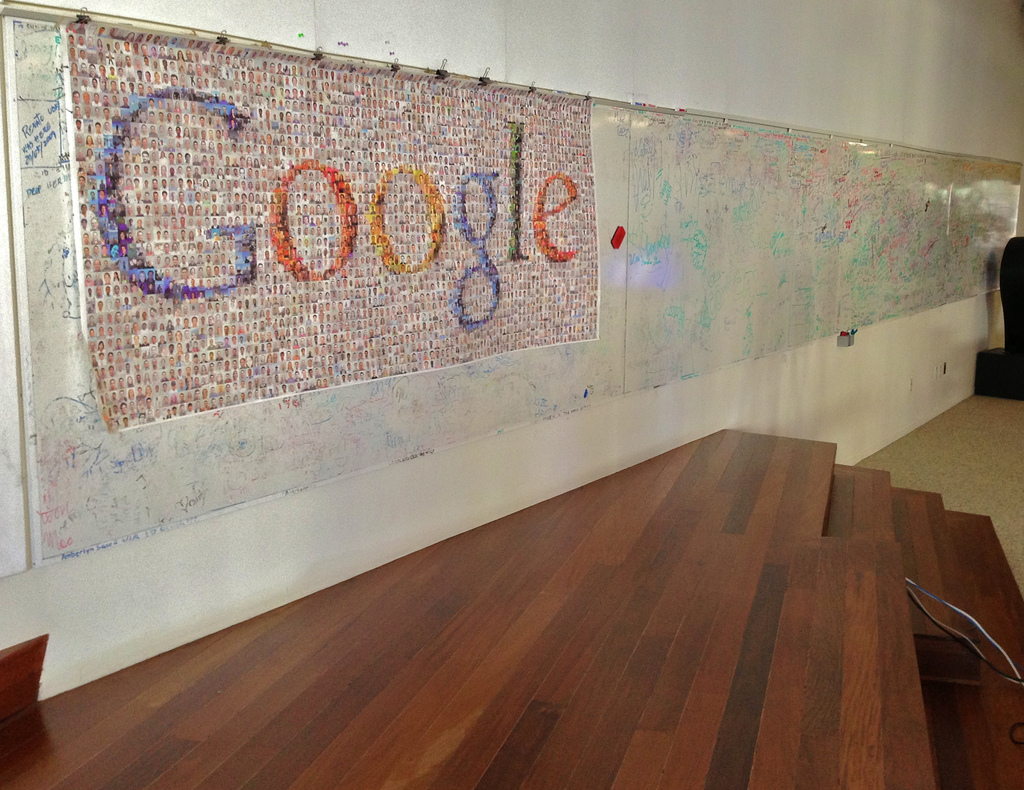When you open your browser, it will automatically take you to your designated homepage. Most of us navigate our way through the web with the aid of Google’s search engines, so why not cut out the middleman? Here’s how to make Google your homepage.
How to make Google your homepage on… Firefox
Open the preferences menu, and navigate to the general settings tabs. There will be an option to set Firefox’s behavior on startup. Set this option to ‘show home page’ and then enter the desired URL, in this case ‘https://google.co.uk’, into the box below. This will tell Firefox to automatically navigate to Google when you open a new tab, and you can now close the settings menu.
How to make Google your homepage on… Internet Explorer
Open the Tool menu, found by clicking on the gear icon in the top right, then go down to ‘Internet Options’. The first page on the options menu will be the ‘General’ tab. Type or copy & paste the URL of the homepage you want into the first box, and then click ‘Apply’. Next, go down to the Tabs section, and click ‘Settings’. Find the setting, about halfway down, for when to do when a new tab is opened. From the drop-down menu, select ‘Your first home page’. Then click OK, followed by OK in the previous menu, and you should be all set.
How to make Google your homepage on… Google Chrome
Since this browser is built and maintained by Google, its homepage and search bar are, by default, Google-based. No need to change anything at all! However, if for some reason your homepage changes to something else, you can reset it by going to the options menu in the top-left hand corner of the browser, clicking on settings and navigating to the start-up options. It will by default be set to the ‘new tab’ option, which will be the google search bar, along with your most visited sites. If another site has made itself your homepage, simply reactivate this option to get Google back.