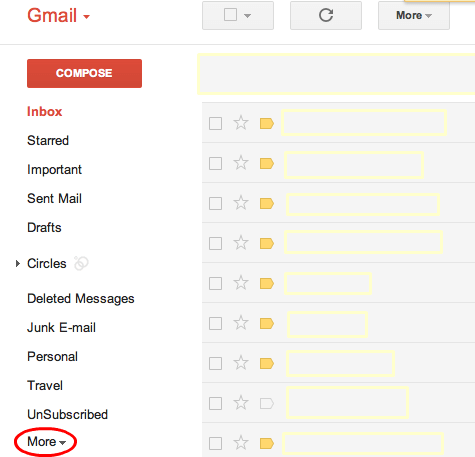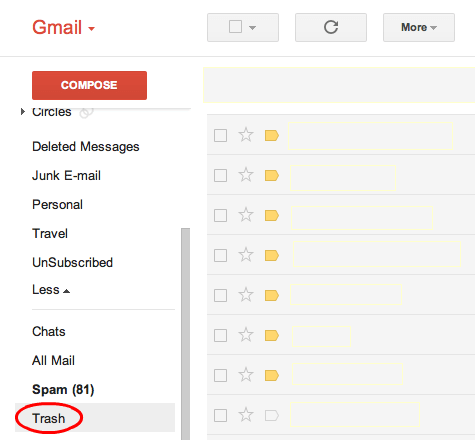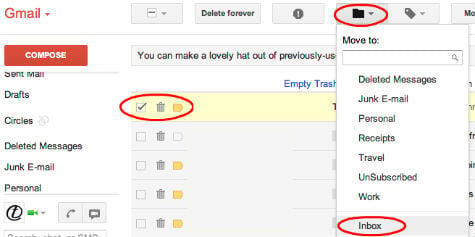Google will keep this deleted Gmail in the trash for another 30 days or until you purposefully clear the Gmail Trashbin. You can recover deleted emails from Gmail account in a pretty simple way by following these simple steps. Go ahead and open the internet browser and go to the gmail.com. Log in with your Google credentials, and open your Gmail. Locate trash folder on the left. If you are unable to locate the trash button, you can see More button as shown in the figure, please click on the ‘More’ link to expand and see more sidebar labels.
Once you locate the ‘Trash’ label on Gmail sidebar, click on it to open the trash content.Now you will be able to see all deleted emails on there. Locate the message from Trash, you’d like to move to your inbox or any other location, and check the box next to the sender’s name. If you want to recover all the emails from trash, please use select all option to recover all emails from the trash.
Now click on the icon shown in the picture to move your email from trash to the desired location. Once you move it, then go to the moved location to get your recovered message.
If you don’t have any luck to find the deleted messages from Trash, please try to search for the messages by using any contained keyword in the email. In most case, the messages may not be deleted but may be moved to a different folder. Email: Gmail Money Transfer: A Complete Guide to Transfer Money with Email If you’ve deleted a message permanently, by selecting Delete Forever from your Spam or Trash, or you deleted your message 30 days before, you won’t be able to recover the message using the Gmail interface. If you think your account is compromised and you would like Google to investigate whether recovery is possible, you can contact Google for their support to recover deleted Email from Gmail.
Δ