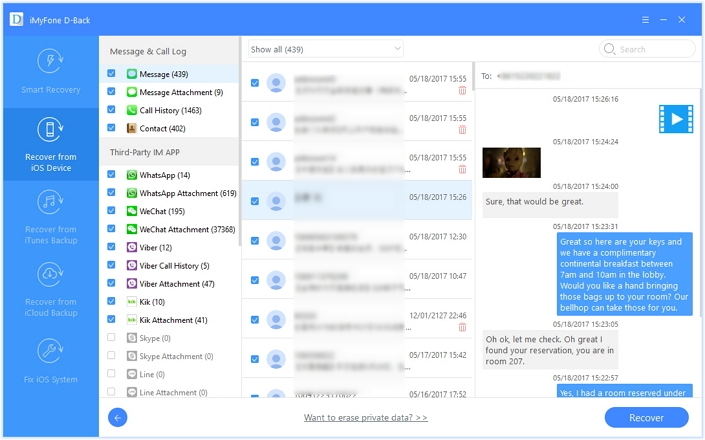But what happens if you get carried away and end up deleting an important text during your mass clearout? Don’t worry, we’ve all been there, and the good news is that there are a handful of ways to recover deleted texts from an iPhone: using iCloud, using iTunes, or using a third-party app. We’ll guide you through each method in an effort to restore your valuable iPhone messages right here. Alternatively, if your Messages app is simply taking up too much of the valuable storage on your iPhone, we explain how to delete all messages on an iPhone separately.
How to restore deleted texts using iCloud
If you’ve ever backed up your iPhone to iCloud, you should be able to restore whichever messages were on your iPhone at the time of the backup. There is a caveat though; Apple changed things around and introduced dedicated Messages support in iCloud back in 2018. Enabling this in the Settings menu of your iPhone syncs messages across all your devices that use the same Apple ID. Very handy indeed if you use multiple iOS devices. The downside to this, however, is that deleted messages are wiped from all connected devices, and messages aren’t a part of standard iCloud backups with the functionality enabled. If you’re lucky enough to not have the functionality enabled, the only way to restore messages via an iCloud backup is to completely erase your iPhone and restore it from said backup. Just be sure to restore from a backup from before the text messages were deleted! Go to Settings > [Your Name] > iCloud > Manage Account Storage > Backups to see which backups you have available. If you find the backup you need, you’ll need to factory reset your iPhone before restoring via iCloud backup. To reset your iPhone, head to Settings > General > Transfer or Reset iPhone > Erase All Content and Settings. Note that anything on your iPhone added after the backup date will be deleted, so make backups of any data you don’t want to lose.
How to retrieve deleted texts using iTunes/Finder
If you had iCloud Messages enabled, there are two further options to try. First, you can try recovering deleted text messages via an iTunes (or Finder in macOS Catalina or later) backup. This can often be the best way. Unless you disabled the automatic sync option in iTunes, your iPhone should be backed up every time you’ve synced with your PC or Mac.
How to get deleted texts back using a third-party app
If neither of the options above has worked, it is time to go nuclear. Well, not literally, but it may cost you a couple of quid, and there’s no guarantee it’ll work. We’ve not used these personally, but there are some third-party apps that appear to have a good online reputation: PhoneRescue by iMobie, Enigma Recovery, WonderShare Dr.Fone for iOS, iMyFone D-Back Data Recovery and Tenorshare iPhone Data Recovery. These apps work without a backup because even after you have ‘deleted’ messages, they remain in compressed form on your iPhone until overwritten. That means you may be able to recover deleted messages using these utilities (and others) – but there are no guarantees. The best advice we can give to those trying this method is to do it as soon as possible after deleting the text messages – the longer you leave it, the more likely that the data will be overwritten and permanently lost. Matt Egan is Global Editorial Director of IDG, publisher of Tech Advisor, and a passionate technology fan who writes on subjects as diverse as smartphones, internet security, social media and Windows.