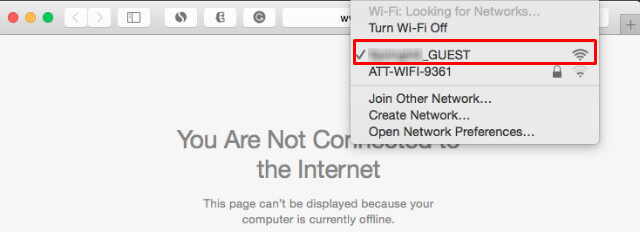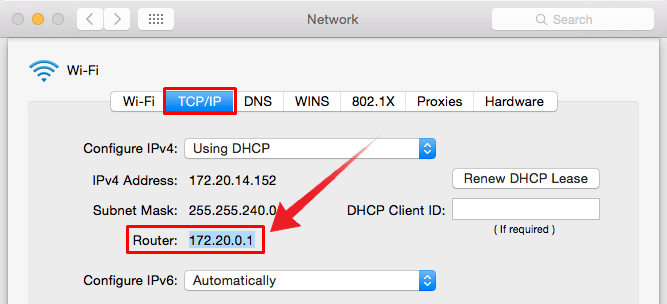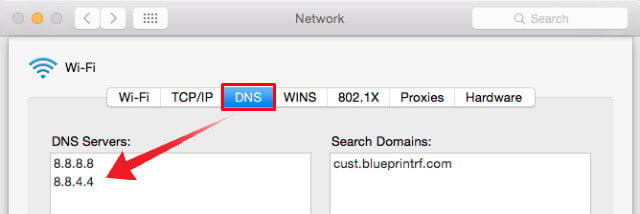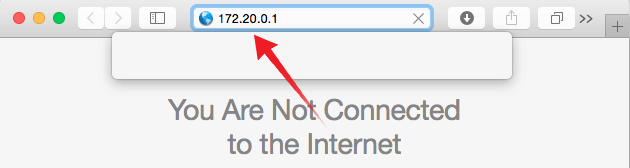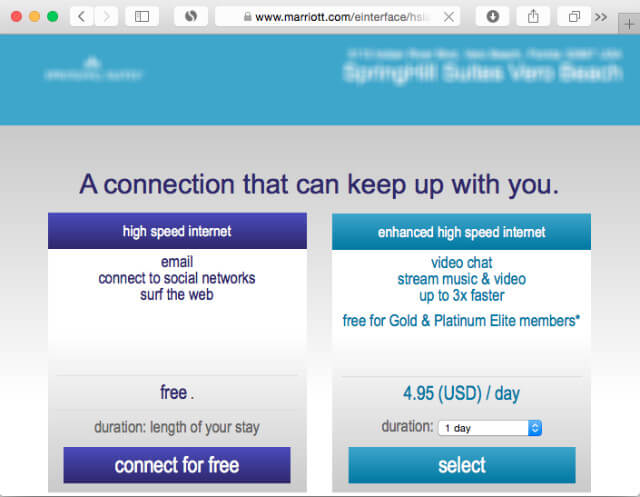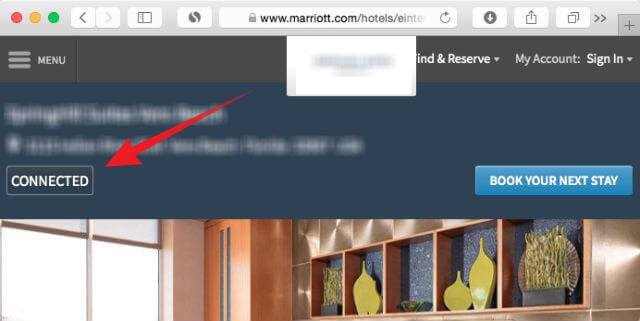There is a workaround to solve “WiFi HotSpot Page Not Loading” or “WiFi Login Page Error” on your Mac. As you know, we all get the free WiFi network from the available network list that displays on Mac menu bar WiFi icon. From this list, select the free WiFi Hotspot to connect with the Mav. If this is a free WiFi network, your Mac supposed to connect at this point and load the web page on Safari. However, when you connect to the HotSpot, Safari will display an error saying “You Are Not Connected To The Internet”. Instead of this error page, Safari supposed to load HotSpot provider Welcome Page (Captive Portal Page). To solve this HotSpot Connection Error, you have to manually provide the IP address of the welcome page. This is very easy and you can do this with a few very simple steps. The first step, you have to find out the Router IP address. To proceed, tap on Open Network Preferences > Network Window > TCP/IP Tab. You can get Router IP from this tab as per the screenshot.
Those who already set manual DNS server on their Mac Network setting may have some issues to load the page. Please make sure to remove any manual DNS that you set on DNS Tab of the Network Window. Tap on DNS Tab and remove the DNS servers if you already have. As you see in this screenshots to depend on Google DNS Servers on my Mac to improve network security and performance. I removed this DNS from the list and open the Safari browser again to type the Router IP address on the address bar.
Now, open Safari browser and type this router address manually on the address bar. The Safari browser supposed to load the welcome page at this point and resolve the IP to the domain name at this point. Depends on Free WiFi provider, the welcome page will load and you can follow their instructions from this Welcome page. In my sample screen shot, there is an option to choose the free WiFi or paid WiFi service and you can go head from this point based on your requirement. You will be free to load any page after following their instructions. As you see here, finally my Safari browser launched the connection page and I am free to browse the internet with their Free WiFi service. This is a one-time procedure. Once you connect to the Internet, you are free to browse any page as usual. The above workaround will help you to resolve the WiFi Pager Loading Error. These steps are very simple and in a nutshell, it’s a matter of finding out the router IP and load that IP on safari browser to load the Welcome page.
Δ