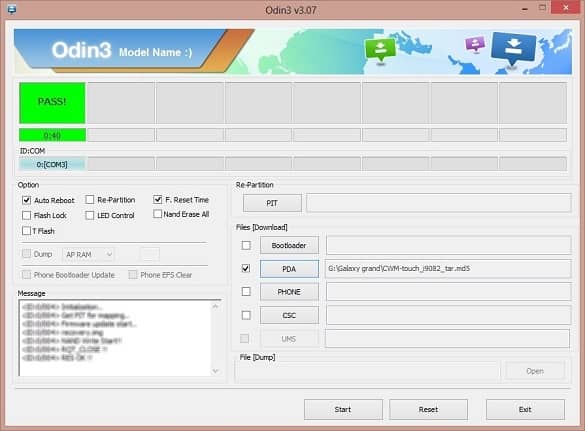But they can never overcome the devastating features that this phone has. Due to its great RAM and hardware compatibility, this device can easily receive much further official firmware from Samsung. But what about the rest of Samsung devices? As their tiny features are not even comparable with the famous Note series. This leads to problems like no further official firmware from Samsung. Other than features, these devices are available at a very high price rate which is of course not affordable for common people. To target a special class of Android users who dream to own such a high-end smartphone with grand features and with a competitive price, Samsung launched the Galaxy Grand Duos i9082 in January 2013. To enjoy and experience the newly launched features, the only way is to root and flash third-party ROMs. But before that, you must that rooting any android device makes it lose its warranty. Also, it increases the risk of damaging the phone permanently. With root, you can easily break all the system rules made by the developers on a particular device.
How to Root Galaxy Grand Duos I9082 and install CWM Recovery
Let’s proceed to gain root access and flash CWM recovery.
Disclaimer
We at Droid Thunder will not be responsible for any damage whatsoever. Proceed at your own risk.
Compatibility
This guide is only for Samsung Galaxy Grand Duos with the model number GT-I9082. Flashing this on any other device or other variants may cause high damage to your device. So make sure that the device you are using is of the same model number as shown above.
Prerequisites
Rooting will void your device warranty. Charge your phone to at least 50%. Back up your important phone data and settings before going further. Also, backup the EFS folder present in your phone’s system directory. Install the latest Samsung USB drivers on your PC. Finally, enable the USB Debugging mode on your phone.
Steps to install CWM recovery on Galaxy Grand Duos
Downloads
CWM recovery Odin v3.07 Tool
Procedure
Download both the above files in a specific folder on your computer. The Odin that you’ve just downloaded is an essential tool & is a must for installing Clockworkmod recovery on any Android device. We remind our users that this tool is an illegal way & is not officially released by Samsung. Even though it will not cause any damage to your device unless you follow the instructions properly. Switch off your Grand duos completely. You need to boot your device now in downloading mode. For Grand duos, downloading mode can be entered by pressing & holding the Home button + Volume Down key + Power button simultaneously until you land in download mode. You will see a screen having a Yellow triangle in it. Press the Volume Up key to continue. Now you need to flash the CWM recovery on your device. Keeping your phone in download mode, connect it to the computer via a USB cable. Launch the Odinv3.07 that you downloaded earlier. If your device is connected properly, an ‘Added’ message will appear on the Odin window. On the Odin window, click on the PDA tab and browse to the ‘CWM-touch-i9082.tar.md5’ recovery file which you have downloaded before & select it. Check the Auto-Reboot and F.Resest Time options present on the Odin window. Do not tick or un-tick anything else. After completing everything as mentioned above, simply press the Start button to execute the CWM flashing process. Your phone will automatically reboot itself while going through the process. Be patient until the CWM flashing process completes. It will hardly take 5-10 minutes to complete. As soon as it completes, the ID: COM section on the Odin window will turn green with the message ‘Pass’ below it. Now you can safely remove the USB cable.
If the process fails or Odin gets stuck or in case your device gets boot loops, then don’t panic. Just close the Odin window, remove and re-insert the battery from your device. Again go into downloading mode and repeat the whole procedure as given above. Finally, you’ve successfully installed Clockworkmod Custom recovery on your Samsung Galaxy Grand duos I9082. Now you can install Custom ROMs, take Nandroid backup, wipe data/cache, and much more.
Steps to Root Samsung Galaxy Grand duos I9082
Downloads
SuperSU v2.46
Procedure
After downloading the SuperSU package given above, copy the same (without extracting) on your mobile’s SD card via a USB cable. Then switch off your Grand duos completely. You need to enter into CWM recovery mode now. Hence, press and hold the Volume Up key + Home button (Middle button) + Power button simultaneously. Select the Install Zip from SD card and on the next screen, select the choose from SD card option. This will show you all the data present on your SD card. Next, navigate to the SuperSU Package (zip) that you have just copied and select it. On the next screen click Yes to start the Rooting process. This will take a minute to complete. After successfully flashing the SuperSU package you’ll again land in recovery mode. You can restart your device now by selecting the Reboot system now option. You can verify the root access by going to your Apps list & check whether an app named SuperSU is installed on your device or not. This SuperSU app helps to supervise each application requiring root access.
Conclusion
Finally! You have successfully rooted & installed CWM (touch) recovery on your Samsung Galaxy Grand duos I9082. You can now change & view the system settings, do Nandroid backup, flash custom ROMs, wipe data/cache, and do much more. If you have any doubts, queries, or suggestions regarding this guide then do let us know in the comment section below. Notify me of follow-up comments by email. Notify me of new posts by email.
Δ I have a problem with CWM not showing the “install zip” option or the “Backup and restore” option. I have rooted dozens of android devices and I never faced that issue before. I am only able to reset to factory settings and wipe cache and reboot the system. Any idea what I am missing or what I could do to debug and track where the issue is? I am really stalled by the issue and I am unable to find a fix for it. Any help is appreciated. Thank you Sherif I flashed it through odin, following the exact same guide you mentioned and still CWM isn’t there. What do you think it could be?