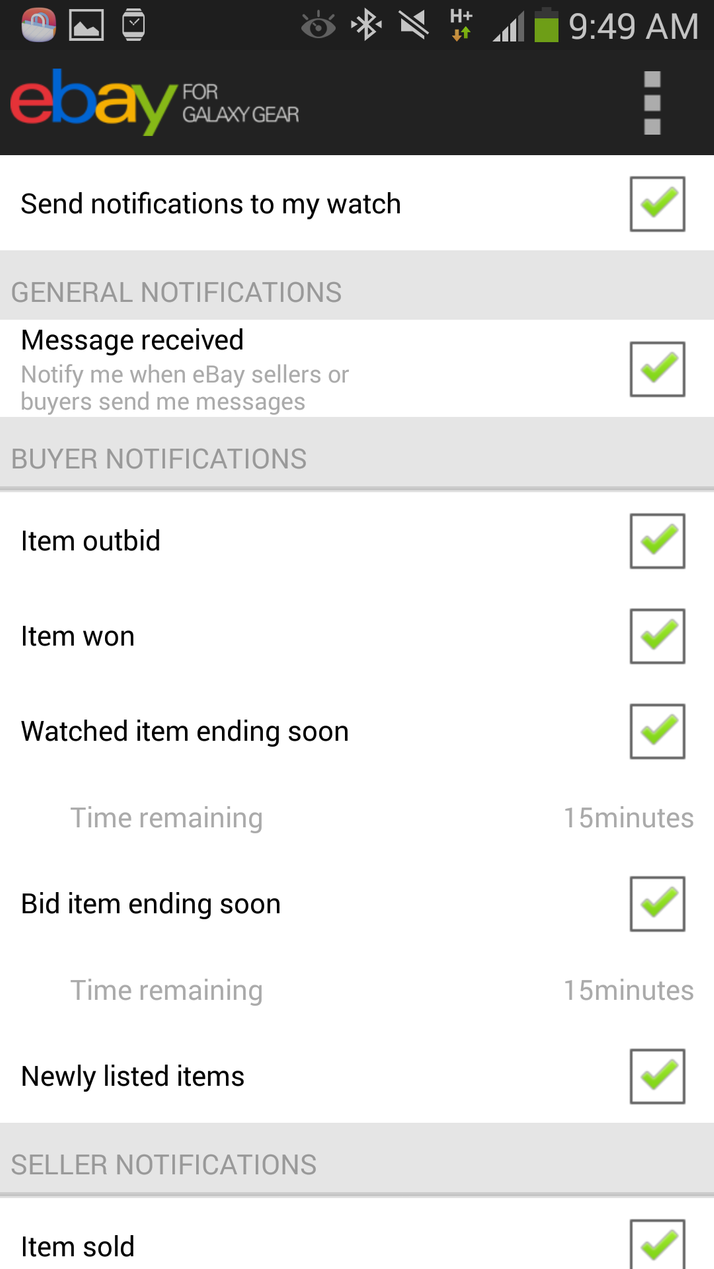When many people consider the concept of a smartwatch, they think of it as a tiny smartphone that you wear on your arm. That’s not entirely true. While the Galaxy Gear does indeed let you conduct telephone calls and use its S Voice voice assistant to send text messages, it can handle few of the internet-connected tasks for which we routinely use our smartphones. You can’t browse the web and, although you can download apps, software designed for the Galaxy Gear is limited both in number and functionality. And while Mail/Gmail and social-media alerts are supported to the extent that the Galaxy Gear can let you know you have a new message or notification but not who it is from, read or reply to it, these are switched off by default. Our review unit was loaned by eBuyer. See also: Samsung Gear 2 review: Classy Tizen smartwatch is too expensive. So what can you do on the Samsung Galaxy Gear smartwatch? You can initiate and answer telephone calls, regardless of how bizarre you look speaking into a watch; send and receive complete texts without relying on predefined templates; take still images and 720p video from the awkwardly placed 1.9Mp camera; create voice memos up to five minutes in length; make use of a Pedometer, Samsung’s Walk Workout and S Trainer apps to help you get into shape; play music stored on your paired smartphone; check the weather forecast and your calendar appointments for the day; and download certain apps. You can also see at a glance the time and date – let’s not forget a smartwatch is a wristwatch first, and clever second.
Samsung Galaxy Gear smartwatch: Design and build
The Samsung Galaxy Gear is very big and heavy, at 56.6×36.8×11.1mm and 73.8g, and not particularly well suited to a female arm. But its bulk isn’t necessarily a bad thing: there’s no chance you’ll forget it’s there and not use it, and you’ll know the second you lose the device. The Galaxy Gear is well made, with a sturdy stainless steel body, rigid (non-replaceable) rubber strap and metal clasp. You wouldn’t expect anything less at this price. It has a stylish design, with smooth, rounded edges, and four tiny screws at each corner of the screen. There’s no Samsung logo on display, although a camera jutting out the side of the strap is a wart-like blemish on the overall effect. The Galaxy Gear gets extra points in the weightlifting department. Okay, so it’s only 73.8g, but this thing feels heavy on your arm. Its presence is always felt, and that isn’t something you get used to over time.
Samsung Galaxy Gear smartwatch: Setup and battery life
Setting up the Galaxy Gear is pretty straightforward. Embedded in its charging cradle is an NFC chip that allows you to download to your handset (we used the Samsung Galaxy S4) the Gear Manager app. We had to detach our Mophie battery case to make the connection, but pairing is thereafter conducted over Bluetooth 4.0. Bluetooth was once considered a chief culprit of battery drain, but the latest specification is optimised for energy efficiency and range. While the Galaxy Gear dropped the connection to our smartphone when we popped it into our bag and walked into another room, this wasn’t a frequent occurence during our testing. It was also able to automatically reconnect to the handset when back in range, unless we had specifically prevented this in the settings. We didn’t see a significant decrease in the battery life of our Samsung Galaxy S4 courtesy of this always-on Bluetooth connection, although the Galaxy Gear has itself been criticised for its short runtime. Samsung claims it will last 150 hours on standby, or 25 hours with ‘typical’ use. That sounds very much on the low side in our experience, given that we had 50 percent of the battery remaining after 24 hours of reasonably heavy use. So just as you might charge your smartphone every night, you’ll need to get used to taking off and charging your smartwatch at least every other day, or daily if you don’t want to risk getting caught out. A Micro-USB mains charger is supplied in the box. Having paired the smartwatch and smartphone we waited a few minutes for the Galaxy Gear to download an update; it was then ready to go.
Samsung Galaxy Gear smartwatch: Gestures and navigation
It took only a short while to get used to navigating the Galaxy Gear smartwatch. The screen isn’t as responsive as those found on Samsung’s smartphones, but the longer you spend playing with the device the easier it becomes. The touchscreen is activated either by a single press of the solitary power button on the device’s side (a double-press by default invokes S Voice, but can be customised to launch your choice of app) or, when the Galaxy Gear feels like playing along, lifting your arm (you can specify which is your preferred arm for wearing the watch). Besides the time and date this home screen can also offer the temperature and weather; quick-access links to the Camera-, S Voice- and Settings apps; the number of steps you’ve taken that day; or your next Calendar appointment. Alternatively, you can display only the time, or opt for either of two styles of analogue clocks. You can swipe down from the top of the home screen to access the camera, swipe up from the bottom to access the Dialler, and right or left to get to Notifications, S Voice, Voice Memo, Gallery, Media Controller, Pedometer, Settings, Apps, Logs and Contacts. Within each menu item you can tap on actions to select them, and use the drop-down menu at the top right of certain screens to access further options. Dragging down from the top of the screen returns you to the previous one. A double-tap brings up brightness and volume settings and the battery status, while a double-tap and hold invokes the Recent Apps menu. Pleasingly, with all this touching and swiping going on, the Galaxy Gear smartwatch is very good at repelling greasy fingerprints.
Samsung Galaxy Gear smartwatch: A proper watch
The Samsung Galaxy Gear almost gets top marks for its watch-like capabilities. It tells you at a glance the time and date, and its use of a 1.63in (320×320) Super AMOLED touchscreen display with customisable background colours means you have this information at arm’s length whether it’s pitch-black or you’re squinting to see with that overbearing sunshine we so rarely get in England. Note that you can also invoke an Outdoor mode (accessible from the power-off menu), that temporarily increases the screen’s brightness. There are also Timer and Stopwatch apps, a nod to this smartwatch’s secondary function as a fitness tracker. Had Samsung made it a little easier to find the Alarm app (you have to call up S Voice and say “Show alarm”) we might have got somewhere on the exercise front, rather than snoozing in bed. Annoyingly, when you set an alarm on your smartphone you don’t also get the wake-up call on your smartwatch.
Samsung Galaxy Gear smartwatch: Texts, calls and email
The Galaxy Gear instantly alerts you to new text messages, provided you aren’t using your smartphone when they arrive, and you can use S Voice rather than a templated message to quickly send a reply. It would be virtually impossible to type in a message on such a small screen, although this option may still be preferable in certain situations if it were available. Received messages are then archived within the Notifications app, although it isn’t possible to check your sent messages from the smartwatch. Conducting a phone call over the Galaxy Gear is a bizarre experience. When you receive an incoming call both your smartphone and smartwatch will ring, and it’s up to you to choose on which device you answer it. If you like you can answer it on your smartwatch and then divert the call to your smartphone – perhaps you might demand some privacy, given that the recipient will in essence be on speakerphone – but it’s fiddly to do so while holding a conversation. You can also put the caller on mute or bring up the keypad, as you would on a smartphone. Talking into a smartwatch both looks and feels odd and, although the Galaxy Gear’s sound quality is adequate (with dual mics for noise cancellation), there was a noticeable lag between what was said to the Galaxy Gear and those words being heard on the other end of the line. The Contacts app within the Galaxy Gear’s smartwatch makes it easy to quickly contact anyone stored in your Google contacts, but with a smartphone within Bluetooth range it’s difficult to imagine why you might instead use the Galaxy Gear. Missed-call alerts can also be offered by the device. Email is a sore point for this smartwatch: it is able to inform you of a new Gmail message on your smartphone, but you can’t see who it’s from, read its contents or send a reply. Email notifcations are also switched off by default, and to turn them on you’ll need to launch the Gear Manager app on your smartphone rather than tweak this setting on the smartwatch itself.
Samsung Galaxy Gear smartwatch: S Voice
S Voice is Samsung’s answer to Apple’s Siri, a voice-activated assistant that can do such things as search online to find answers to your questions, text or call a friend, and add appointments to your calendar. It’s used to great effect on the Samsung Galaxy Gear, allowing you to speak aloud replies to messages without needing to pick up your phone or send a preset message. Its use is slightly more limited on the Galaxy Gear than it is the S4, given the lack of a web browser, but it can still send text messages, make calls, add events and tasks, set up to three alarms, open the Camera app and reveal the weather in a particular city. The Voice Memo app also makes use of the Galaxy Gear’s built-in mic, letting you make notes of up to five minutes in duration, which is a better solution than trying to accurately type on a tiny screen. The Galaxy Gear had no problem understanding our voice, and the amount of lag as it tried to work out what to do with our audible instructions was bearable.
Samsung Galaxy Gear smartwatch: A fitness tracker
The Samsung Galaxy Gear is not only a smartwatch but a fitness tracker. Its Pedometer app works in conjunction with the S Health app on the Samsung Galaxy S4 to count your steps and track your health. Its accuracy is questionable, given that we managed to walk nine steps sitting at our desk, but that’s neither here nor there if it motivates you to get off your bum and do some exercise. You can swipe right or left within the Pedometer app to access the Walk Workout, which Samsung claims helps you to walk at a pace that more effectively burns calories, and the S Trainer, which offers 30-minute sessions that combine walking, fast walking and running to help improve your fitness, with haptic feedback used to set the pace.
Samsung Galaxy Gear smartwatch: Camera
An interesting feature is the 1.9Mp camera side-mounted on the Galaxy Gear’s strap; mostly because there is no good reason for its inclusion other than it sounds like a neat idea. You can switch between stills and video-recording (15 seconds at 720p, 30fps) modes, and make use of the Sound & Shot app to capture still images that include sound. The camera, fitted with a BSI sensor, lets you switch between Auto and Macro focus, and choose either a 1:1 (1392×1392) or 4:3 (1280×960) aspect ratio for your shots. A Signature option can flag those shots as captured by the Galaxy Gear, which you may find useful when they are automatically added to your paired smartphone’s Gallery. If you really wanted to you could then edit those shots on your smartphone. The camera on this device was never intended to produce top-quality stills and video, although the quality is acceptable on such a small screen. However, it’s the odd placement of the camera on the side of your arm that makes this feature near-useless, and holding up your arm to take shots is a practice that’s prone to both camera wobble and making you look stupid. Trying to compose the shot onscreen is also very difficult unless you capture every image at an upward angle. One thing this camera placement is good for is spying. You’d be surprised what you can get away with recording with your arm placed unassumingly on a desk, although the angle issue means you’ll mostly be looking at a collection of people’s bottoms. There’s 4GB of flash storage inside the Galaxy Gear smartwatch, which should hold a decent amount of low-resolution photos and video. A Gallery app also lets you view any footage or stills captured by the watch, but not items stored on your paired device.
Samsung Galaxy Gear smartwatch: Music Controller
Another intriguing but pretty much useless feature is the ability to remotely play songs stored on a paired smartphone. You’ll note that we said ‘stored’: the Galaxy Gear can’t access our extensive collection of audio stored in the cloud and accessed via Play Music (even when you tap the pin icon to download them to your phone), so instead we have access to all six tracks sideloaded on to the device. We can see why this might be useful if you’re, say, lying in bed and want to play a track on your smartphone that’s on the table on the other side of the room, but remember that you need to be close enough to that device to not only be within Bluetooth range, but to hear the music playing. (You can adjust the smartphone’s media-playback volume from the Galaxy Gear itself.) You can also see album art and skip between tracks, but if you have a lot of music stored on your smartphone there’s no menu from which you can quickly pick out a specific track.
Samsung Galaxy Gear smartwatch: Apps
Don’t fall into the trap of thinking smartwatch apps are the same as those designed for smartphones. For a start, there is no shortcut to the Google Play store – or any other content store – on the Galaxy Gear itself. To install apps on your smartwatch you will have to bring up the Gear Manager app on your smartphone, tap on Samsung Apps, and then choose from the limited number of available apps. At the time of writing there were no more than 100 apps available for the Galaxy Gear, very few of which took our fancy. We tried the eBay app, but were disappointed to find all it could do was display notifications on the smartwatch – to make a bid or shop online you need to pick up your phone. Meanwhile, the Social Networking category lacks apps for the three big ones – Facebook, Twitter and LinkedIn – and the Finance category had just one app. Of the other apps that could be of interest there’s Feedly, Camera360, Evernote, Runtastic Pro, RunKeeper and RadiON, but also plenty of rubbish apps that let you, for example, shake a pair of dice or spin a virtual bottle. As with an Android smartphone you can install apps from unknown services (disabled by default), but you’ll first need to check they are compatible with the Galaxy Gear.
Samsung Galaxy Gear smartwatch: Settings and customisation
There isn’t as much in the way of customisation as some Android users might expect. As we mentioned earlier, you can change the screen’s background colour and what’s displayed on the home screen. You can also specify the font size and whether the smartwatch should by default show the home- or last-viewed screen when the display is activated folllowing sleep. Following notification on the Galaxy Gear a Smart Relay feature can automatically open a text message when you pick up your handset. You can also choose between three ringtones and three notification tones, turn off touch sounds, and adjust the device’s volume, brightness, screen timeout and the intensity of its vibrations, but that’s about it.
Samsung Galaxy Gear smartwatch: Security
The Galaxy Gear might be large and heavy enough that losing it would be something of a challenge, but even the most careful owner can occasionally be parted from their belongings. Samsung has included two features that address this concern, with one locking down the smartwatch should it go out of Bluetooth range of your phone, and the other aiming to reunite you with your paired handset should the other device in this relationship be misplaced. An option within the Galaxy Gear’s Settings menu allows you to set up a pattern lock for the smartwatch. Rather than requiring you to tediously input your password each time you want to know the time, this security measure is activated only after your Galaxy Gear loses Bluetooth contact with its paired handset. Should someone attempt to pair it with another Galaxy device this patten lock aims to thwart their success. Find My Phone is present within the Apps menu, which is handy if you put down and later can’t find your paired handset, provided it remains within Bluetooth range of the Galaxy Gear. Activating this app causes your smartphone to ring, even when it’s in silent mode. There is also a Safety Assistance feature, which must be switched on and configured within the Gear Manager app. Once activated, three presses of the power button causes the Galaxy Gear to send a photo and your location to your emergency contact. Marie is Editor in Chief of Tech Advisor and Macworld. A Journalism graduate from the London College of Printing, she’s worked in tech media for more than 17 years, managing our English language, French and Spanish consumer editorial teams and leading on content strategy through Foundry’s transition from print, to digital, to online - and beyond.